Introduction
This guide is meant to provide a clear path towards building a fullstack, fully-typed, fully serverless project so front-end developers can automate their backend infrastructure.
When it comes to modern front-end development, the definition of front-end developers is pretty loose. As mentioned in the introductory chapter of this series, there is a specific demographic that this guide is targeting (the indie hacker / small startup / SaaS community developers who are building beautiful front-end apps powered by a suite of backend services).
Prerequisites
Guide Series Overview
In this third guide, we'll see how the guide series will flow and tour what we're building. Then we'll set up our CDK project so that it's flexible to iterate on in later chapters. In particular, here's the following outline for our backend:
1. Understanding if this series is for you
2. Setting up an AWS account and the AWS CDK
3. You are here 👉🏽 Project overview and setup
4. DynamoDB and Lambda: Creating your first CDK services
5. Amazon Cognito: Adding authentication and authorization
6. Simple Storage Service (S3) and Cloudfront: Adding image storage
7. AWS AppSync: Modern API Development
8. Deploying to AWS: CDK context and GitHub actions
Also, because this is a fullstack series, we'll bring our infrastructure to life on the frontend:
1. Frontend setup with Next.js, TailwindCSS, and Cloudinary
2. Frontend to backend with AWS Amplify libraries
3. AWS Amplify Hosting: Considerations and walkthrough
4. [Bonus]: Fullstack SaaS starter with Stripe
With an understanding of what services we'll be making use of, let's get started building our project!
AWS CDK Project Setup
The project we'll build is a 'Trip Logger' or a 'Trip Posting App' where we can share with others the trips that we've been on. While sounding simple, take a moment to think about all of the features our app will require and how they match the upcoming chapters. You'll soon realize this is a core functionality found in most modern applications that hope to be more than a public to-do site.
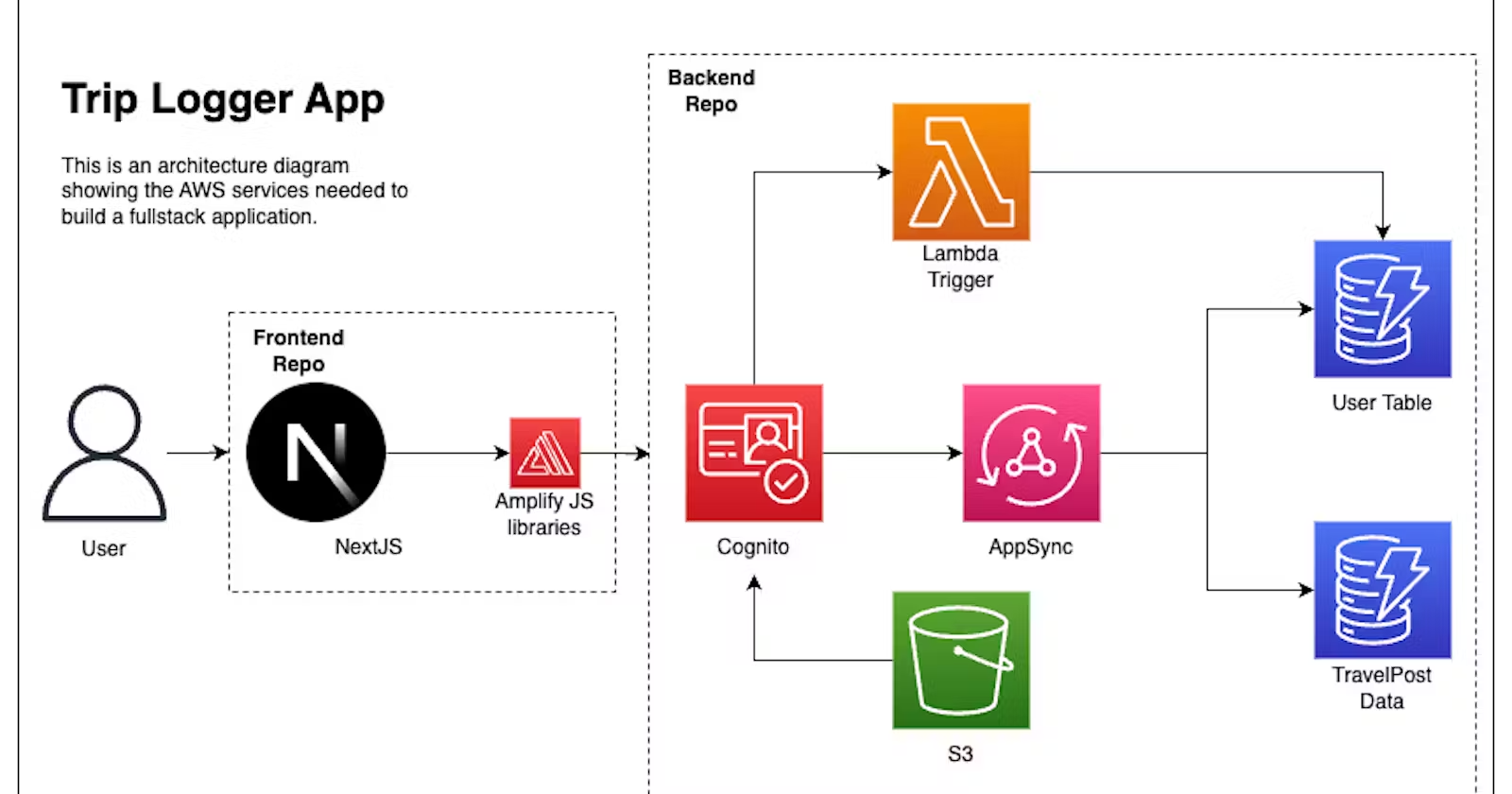
In a new directory, run the following command:
# My directory: ~/Projects/fullstack-cdk-series/backend-trip-post
npx aws-cdk@latest init -l typescript
For our backend, we'll work from a backend-trip-post directory. This will initialize a new CDK project using the latest version. Specifically, we are setting the language to TypeScript (both --language, or -l work).
Once installed, you should receive output similar to the following:
Need to install the following packages:
aws-cdk@2.69.0
Ok to proceed? (y)
Applying project template app for typescript
#Welcome to your CDK TypeScript project
This is a blank project for CDK development with TypeScript.
The 'cdk.json' file tells the CDK Toolkit how to execute your app.
## Useful commands
* 'npm run build' compile typescript to js
* 'npm run watch' watch for changes and compile
* 'npm run test' perform the jest unit tests
* 'cdk deploy' deploy this stack to your default AWS account/region
* 'cdk diff' compare deployed stack with current state
* 'cdk synth' emits the synthesized CloudFormation template
Initializing a new git repository...
executing npm install...
All Done!Right away, you can see the CDK is here to inform us of useful commands. To expand on this, open up the project in your editor (we'll use VS Code) and let's go over a few of the generated files:
- npm run build: We're writing TypeScript, and this command uses tsc to convert it to JavaScript
- npm run watch: Some services like Lambda can be watched and redeployed upon save instead of having a full redeploy
- npm run test: Runs our test suite
- lib/backend-trip-post-stack.ts : In JavaScript, you can call multiple functions at the same time by wrapping them in a larger function. This is where we define that larger function--called a stack
- bin/backend-trip-post.ts : Our projects can contain multiple stacks. This is where we tell our CDK app instance(new cdk.App())about them. Since AWS has multiple regions around the world and it's possible to deploy our application to various accounts, this is also where we pass that configuration to our stacks. If left blank, it will use the values from our local AWS profile
In short, what we deploy to AWS is one or many stacks. These stacks can be configured with the account, region, and additional context we provide. A stack is made up of constructs. But what's a construct?
Recall that the AWS CDK is a wrapper around CloudFormation, and that CloudFormation is AWS's way of templating AWS services. A construct is a wrapper around a CloudFormation-defined AWS service. That means instead of writing YAML, we get to use a TypeScript. These constructs can exist in one of three levels depending on how abstract you want to be.
While this may be slightly confusing at first as a frontend developer, you're actually already familiar with this concept due to React's components:
Level 1: <button>Click Me</button> -->. <button>Click Me></button>
Level 2: <button>Sign Out</button> -->. <bRedButton text = 'Sign Out' />
Level 3: //HTML for a navbar -->. <NavBar/>In the above screenshot, we see an example of a level 1 construct. The base is HTML, and the abstraction is JSX. At level 1, even though we're in React, our code is mirroring what's available in HTML.
At level two, we use React as intended. When people think of React, this is what typically comes to mind. Instead of mirroring HTML, our JSX has sensible defaults and opinions based on how people are likely to use it.
When we get to level 3 we trade flexibility for speed. This often means we don't have as many knobs to configure but get a solution-oriented abstraction that is usually the combination of other services.
When a new service at AWS comes out, the CDK is typically updated with level 1 support. This is done by pulling the CloudFormation template.
After that, the CDK team and the community can contribute a level 2 construct. This is what most developers prefer to work with, and what we'll be using in this series.
In the CDK, an L3 construct represents a solution. These are community maintained and while they can save a lot of time like deploying a static site with a few commands, they are often org specific in both implementation and what options they allow.
CDK Context: How to avoid pigeonholing
Similar to React, the CDK doesn't have an opinion on how you set up your project. As many devs know, this is great for getting started but can pigeonhole (put us in a situation difficult to get out of) if not careful.
While we'll be iterating on this process when in the deployment chapter, we can lay the foundation now.
Initial Context
When we initialized our project, the CDK generated a cdk.json file. For the most part, this contains configurations by the CDK and feature flags so that otherwise breaking changes by the CDK team can be safely introduced. However, we can also add additional context fields that are specific to how we would like our app to be deployed.While it's possible to add those values in this file, I prefer putting them in a separate cdk.context.json file. Create this file in the root of your project:
touch cdk.context.json # or right-click in your editor to create the file.
This file is special when placed at the root of our project. The CDK knows how to read the contents of this file as we'll see later on. In that file, place the following:
{
"globals": {
"appName": "travel-viewer-app",
"region": "us-east-1",
"appDescription": "A stack for a Travel pic viewer"
},
"environments": [
{
"environment": "develop",
"branchName": "develop"
}
]
}
To summarize this code: Anything in globals will be about our project, regardless of what branch or stage we're on. Anything in environments will be specific to the git branch or CDK environment we are targeting.
The CDK initialized a git project for us and so you should be on the main branch currently. That's fine and we'll check out our develop branch later on.
Once we deploy, we'll want to combine our globals with the specific object in our environments array into one complete object.
To make sure we have TypeScript gives us inference on that, add a cdk.context.d.ts file and paste in the following:
export type CDKContext = {
appName: string
appDescription: string
region: string
environment: envNameContext
branchName: branchNameContext
}
export type envNameContext = 'develop'
export type branchNameContext = 'develop'
Again, the above snippet refers to the 3 globals and the two environment-specific values. The CDK has type-definition files ignored by default in the .gitignore file. To keep that setting, but allow this file, add the following under the *.d.ts mention:
!cdk.context.d.ts
npx aws-cdk init --language typescriptBin Directory Setup
This section is crucial to setting up our application for long-term success.
We need a way to get the current git branch we are on. Also, as mentioned, we'll need to combine our context file into a single object. This will be in addition to any additional props our stack needs to get set up. Doing this in our bin/backend-trip-post.ts would make it a bit messy. So we'll do this in a new file.
Create the following file in our bin directory: init-stack.ts
Once created, import the CDK library and our context types:
import { CDKContext } from '../cdk.context'
import * as cdk from 'aws-cdk-lib'
getCurrentBranch function
// ... other imports
import * as gitBranch from 'git-branch'
// Get the current git branch
const getCurrentBranch = (): string => {
const currentBranch = gitBranch.sync()
return currentBranch
}
Getting the branch name is simple enough with the git-branch package. Be sure to install that package and its separately packaged TypeScript types:
npm i git-branch && npm i --save-dev @types/git-branchgetEnvironmentContext function:
Next, we'll want to get our branch, and based on that create an object that matches our CDKContext types.To accomplish that, paste in the following:
// Get the environment context based on the current git branch
const getEnvironmentContext = (app: cdk.App) => {
const currentBranch = getCurrentBranch()
const environments = app.node.tryGetContext('environments')
const environment = environments.find(
(env: any) => env.branchName === currentBranch
)
const globals = app.node.tryGetContext('globals')
return { ...globals, ...environment }
}Nothing too fancy here, but what you'll notice is the app.node.tryGetContext. By defining our context in a cdk.context.json file, we can call this method anywhere in our application to retrieve values. From there, we use a combination of the getCurrentBranch method and the find method on arrays to create our object.
initStack function
The last function in this file is what we'll end up calling in our backend-trip-post.ts file.
Recall that so far we've defined the custom properties that we'll provide to our stack. However, the CDK requires its own set. Specifically, it needs to know the AWS environment to publish our app to, and a name for the stack. Optionally, we can tell it things like what account, tags, and name of the stack.
To see this in action, paste in the following:
// Initialize the stack
export const initStack = () => {
const app = new cdk.App()
const context = getEnvironmentContext(app) as CDKContext
const stackName = `${context.appName}-stack-${context.environment}`
// tag resources in AWS to find the easier
const tags = {
Environment: context.environment,
AppName: `${context.appName}`,
}
// Provide required properties to our Stack
const stackProps: cdk.StackProps = {
env: {
region: context.region,
},
stackName: stackName,
description: context.appDescription,
tags,
}
return {
app,
stackNameWithEnv: stackName,
stackProps,
context,
}
}Passing values to our stack
When the above initStack function gets called it returns everything needed for our stack. Let's complete this post by initializing our stack and updating its values to accept them.
In bin/backend-trip-post.ts replace the existing code so that it resembles the following:
#!/usr/bin/env node
import { initStack } from './init-stack'
import 'source-map-support/register'
import { BackendTripPostStack } from '../lib/backend-trip-post-stack'
const { app, stackNameWithEnv, stackProps, context } = initStack()
const travelStack = new BackendTripPostStack(
app,
stackNameWithEnv,
stackProps,
context
)If all went well, you should see TypeScript complaining that BackendTripPostStack doesn't know about context. Update that file so that the default code is replaced with an updated version that not only takes in our context, but no longer assumes the props are optional:
import { CDKContext } from './../cdk.context.d'
import * as cdk from 'aws-cdk-lib'
import { Construct } from 'constructs'
export class BackendTripPostStack extends cdk.Stack {
constructor(
scope: Construct,
id: string,
props: cdk.StackProps,
context: CDKContext
) {
super(scope, id, props)
// our code will go here
}
}
Congratulations, you've just completed the hardest part of this entire guide series!
Its important to emphasize that we didn't have to construct our app like this no more than on the frontend we don't have to split out our code.However, some things remain true across stacks. Learning how to set up a project based on what you're trying to accomplish is one of them
Conclusion
In this third guide, we talked about how to initialize a CDK project and the various files that come with it. We compared CDK wrapping CloudFormation to JSX wrapping HTML. This analogy extended to constructs being similar to React components before getting our stack set up to accept custom values.
In the next, fourth guide in this series, we'll dive into how simple it can be to work with constructs by creating our databases and a Lambda function.
Looking for a fully managed GraphQL service?
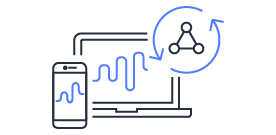
Explore AWS AppSync
AWS AppSync is an enterprise level, fully managed serverless GraphQL service with real-time data synchronization and offline programming features. AppSync makes it easy to build data driven mobile and web applications by securely handling all the application data management tasks such as real-time and offline data access, data synchronization, and data manipulation across multiple data sources.